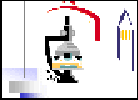Contact Info
Adam P. Hitchcock
Canada Research Chair
in Materials Research
CLS-CCRS
B.I.M.R
McMaster University
Hamilton, ON
Canada L8S 4M1
V: +1 905 525-9140
x24729
F: +1 905 521-2773
E: aph@mcmaster.ca
U: unicorn.mcmaster.ca
__________
Research
Group
Opportunities
Publications
Links
_____________
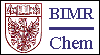

INSTRUCTIONS FOR INSTALLING A
VIRTUAL MACHINE VERSION OF aXis2000
Last changed: 28 Dec 2022
1. Download and install IDL for your computer (if you do not have it already installed on your computer)
NB as of Sep 2018, the owner of IDL is Harris Geospatial
l3harrisgeospatial.com
IDL webpage: https://www.l3harrisgeospatial.com/Software-Technology/IDL
You need to register and then you can access the download page from
You should download all of IDL and install the package following the instructions supplied by L3Harris Geospatial.
2. Download the appropriate aXis2000 package - see
unicorn.mcmaster.ca\aXis2000.html
3. Extract (unzip) all contents to c:\aXis2000 (Windows)
or /Users/aXis2000 (Mac OS X)
(Make sure 'Use folder names' is turned
on when you unzip)
You must have all the source code files
in the folder to make the Virtual Machine version work properly
Note: If you use a folder other than c:\aXis2000 or /Users/aXis2000 there may be problems running the code.
Do NOT use folder names with blanks in the
folders
for the source code or your data !!!
A common problem is to put aXis2000 in 'My Documents'
or in 'Program Files'
Note that both of those folder
names contain a blank. You are warned.
4. set up a way to launch aXis2000
For MacIntosh (OS X) - please follow the instructions at the link
for Windows machines
5. make a desktop icon for IDL Virtual Machine (VM)
right
click on desktop, click on 'New', then 'shortcut' and the use the browse
button to find the idlrt.exe
file
- for
IDL versions before 7.0
this will be "C:\RSI\IDLxx\bin\bin.x86\idlrt.exe"
where xx
is the IDL version (e.g.63 = 6.3)
- for
IDL versions later than 7.0 this will be "C:\Program
Files\ITT\IDLxx\bin\bin.x86\idlrt.exe
where xx
is the IDL version (e.g.71 = 7.1)
-
for IDL versions later than 8.0 on a windows 8.1 (64-bits), this will
be "C:\Program Files\Harris\IDLXX\bin\bin.xXX_64\idltrt.exe", where
XX is the IDL version (e.g. 8.6)
6. Change the properties of that Desktop icon to the
following:
target: "CODE-SOURCE"
-vm= "c:\axis2000\aXis2000.sav" where
"CODE-SOURCE" =
"C:\Program Files\ITT\IDLxx\bin\bin.x86\idlrt.exe"
start in: C:\axis2000
icon
is: C:\axis2000\aXis2000.ico
where "C:\Program
Files\ITT\IDLxx\bin\bin.x86\idlrt.exe"
is the path to the IDL virtual machine program (idlrt.exe)
C:\aXis2000
is the name of the folder which contains the aXis2000.sav and the aXis2000
code files
7. On many Windows operating systems (later versions of XP, Vista, Windows7; I have not encountered this problem with Windows 8 or Windows 10) , a DLL file needed for the VM version to execute is not provided so the IDL VM will not start. This file is called MSVCR70.dll. It is contained within the aXis2000.zip file. Alternatively, it can downloaded here. Put the MSVCR70.dll in the c:windows\system32 folder.
CAUTION: a number of functions that work fine in the full version
of IDL, do not work in the IDL Virtual machine execution of the compiled
code (aXis2000.sav). There is a file called SAV-run-problems.txt in
axis2000 folder which lists known problems. Let me know if you find
others.
© 2022 A.P. Hitchcock / McMaster University
- All Rights Reserved
web site design by Christopher Amis (2002). Last updated on 28 dec 2022
(aph)